a basic twitter geocode search how-to
This is a quick and rough tutorial that I just completed for a volunteer effort that I’m helping with. I thought it might helpful others, so I’m sharing it here – hope it’s helpful. ^sr
____________________________
1 – Go to Bing Maps to get the latitude/longitude for the search:
2 – enter the location in the search bar. if you have an address, include it, but you can also use a town name and state, or a town name and country.
NOTE: On occasion you will get more than one result – usually when this happens, if you can’t verify the incident location in the information provided, seek to verify location by searching for additional information, starting with Google Maps, then Wikipedia. (or if you have team members familiar with the incident location, ask for assistance in verifying.)
2a – Take the time to drop your newly copied lat/long in to Google Maps and confirm visually that this is the location you are wanting to search.
It’s good to double-check your results on a couple of platforms.
____________________
3 – The latitude/longitude result will appear on the left of the Bing window. I recommend you open a “worksheet” (such as a plaintext document or notes document) which is sort of like “digital scratch paper”.
Here’s the above setup if you want to just copy/paste it to your own worksheet:
location:
lat/long:
geocode:_____,10km
_____________________________________
location:
lat/long:
geocode:_____,10km
_____________________________________
4 – Copy the lat/long and paste it to your worksheet.
5 – Also paste the lat/long into the placeholder area of the saved geocode template. (double click the underlined area in the geocode template; that’s where the lat/long goes – make sure there are no spaces between the colon and the comma, or the geocode search won’t work when you take it to twitter search)
6 – Now copy and paste the entire geocode from the worksheet over to twitter search window.
7 – The search above is set to a search radius of “10km” or 10 kilometers.You can make the size of the search as small as .1km or as large as 2500km. Just delete the 10 and change it to the size you wish to search.
I tend to start with a moderate size search, depending on the estimated population density. (run some test searches to see what kind of results you get, then change the search radius, making it larger and smaller to see the effect.)
8 – If you aren’t finding the information you expected to see in this area by making the search smaller and larger, t’s time to add some additional search terms to your geocode search.
Try adding words that are common to the type of incident that you are searching. For instance, if there is a severe windstorm or hurricane, first you would try searches using words like “storm”, “trapped”, “damage”, “power out”, then later in the disaster you’d be running searches such as “shelter” “closed” “open”, “missing” “lost”. Also remember to occasionally run question mark searches, like this:
[? geocode:46.189770,-123.833946,10km]
Question mark searches will often help you to spot needs and trends.
9 – Once you’re getting useful search results, take the information that you’re finding back to your group and share. If you think it’s important, remember to save the URL for the page so that you can get back to it later.
I’m in the process of putting together a search term directory/index for various types of disasters. I’ll link to it here once I have that done or well underway.
Additionally: It’s also helpful to have some common geocode searches prepared in a spreadsheet in advance. Here’s what that can look like:
I’m going to build a prepared template in googledocs and share soon.
________________
description of how to convert military location coordinates
to a useable lat/long format for geocode searches.
Converter for military location coordinates to lat/long for geocode searches is here: http://www.earthpoint.us/convert.aspx
Some military coordinates are given like this: N112131 E1253766 -copy and enter that into the “Position” window in the converter, then pres “Calc” button to get lat/long result – it will look like this:
Degrees Lat Long 11.3586111°, 125.6350000°
-take out the “°” and the space, so that it looks like this:
11.3586111,125.6350000
-now copy this lat/long to your geocode search.
________________
NOTE: Also see in-depth instructions and search walk-through here: “finding and sharing disaster info on twitter” on this blog. ^sr
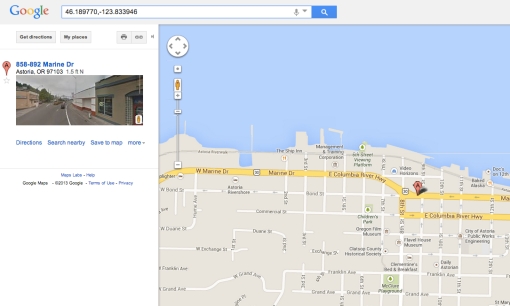
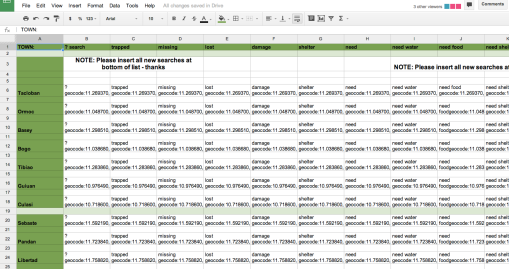
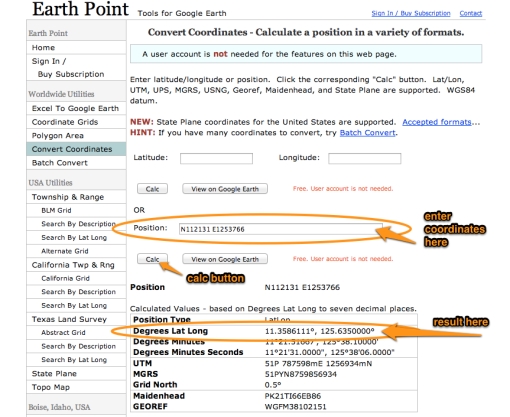
No trackbacks yet.